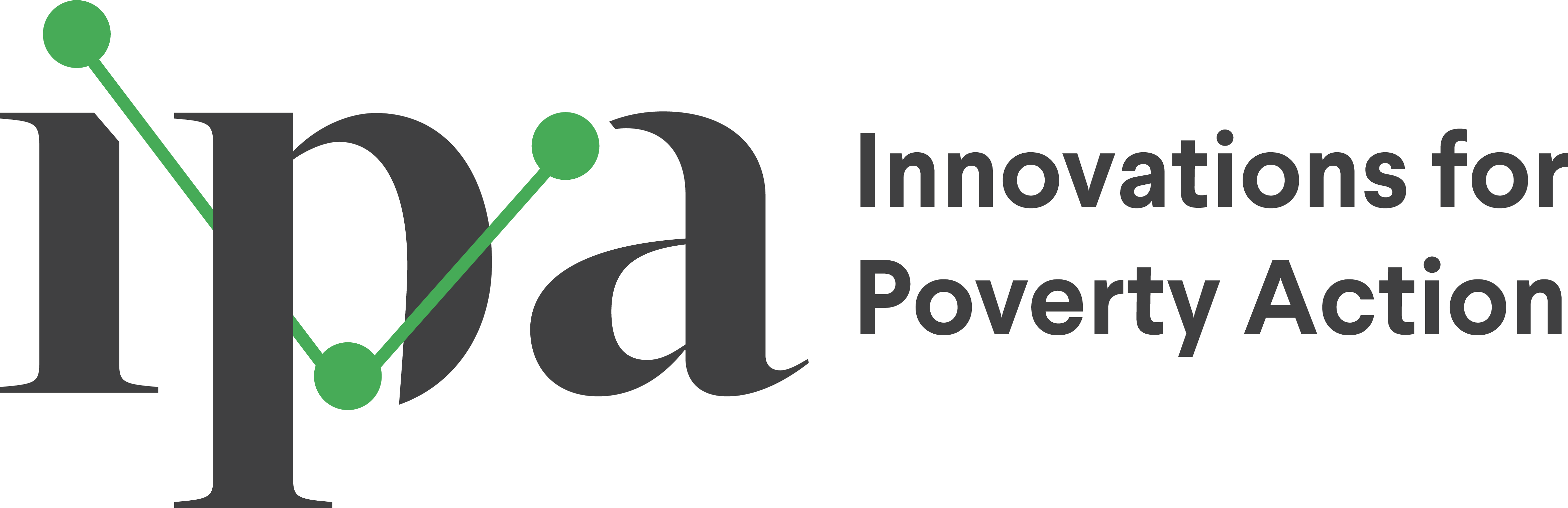Writing in Quarto
Learn the essential Quarto markdown syntax and formatting techniques to create professional, interactive documents for research and data science.
- Quarto combines markdown text with code to create dynamic documents
- Master basic formatting, code blocks, and callouts for effective communication
- Use interactive features like tabsets and collapsible sections to organize content
- Apply consistent styling across multiple output formats
What Makes Quarto Special?
Quarto lets you combine text, code, and visualizations in a single document. Write regular text and seamlessly include code that runs and displays results.
Text Formatting Essentials
Basic Text Styling
*This text is italic*
**This text is bold**
***This text is bold and italic***
~~This text has strikethrough~~
`This is inline code`This text is italic This text is bold This text is bold and italic This text has strikethrough This is inline code
Headers
# Main Title (H1)
## Section Header (H2)
### Subsection Header (H3)
#### Smaller Header (H4)Headers create structure and automatic navigation links.
Lists for Clear Organization
# Unordered Lists
* Research Design
* Data Collection
+ Phone Surveys
+ In-Person Interviews
* Data Analysis
# Ordered Lists
1. Design your survey
2. Collect pilot data
3. Refine your instrument
4. Launch full data collectionUnordered Lists * Research Design * Data Collection + Phone Surveys + In-Person Interviews * Data Analysis
Ordered Lists 1. Design your survey 2. Collect pilot data 3. Refine your instrument 4. Launch full data collection
Code Blocks
# Simple code display
```
summary(data)
mean(variable)
```
# With syntax highlighting
```python
import pandas as pd
df = pd.read_csv("data.csv")
print(df.head())
```
# Executable code cells
::: {#875a924e .cell execution_count=1}
``` {.python .cell-code}
import matplotlib.pyplot as plt
x = [1, 2, 3, 4]
y = [1, 4, 9, 16]
plt.plot(x, y)
plt.show()
```
::: {.cell-output .cell-output-display}
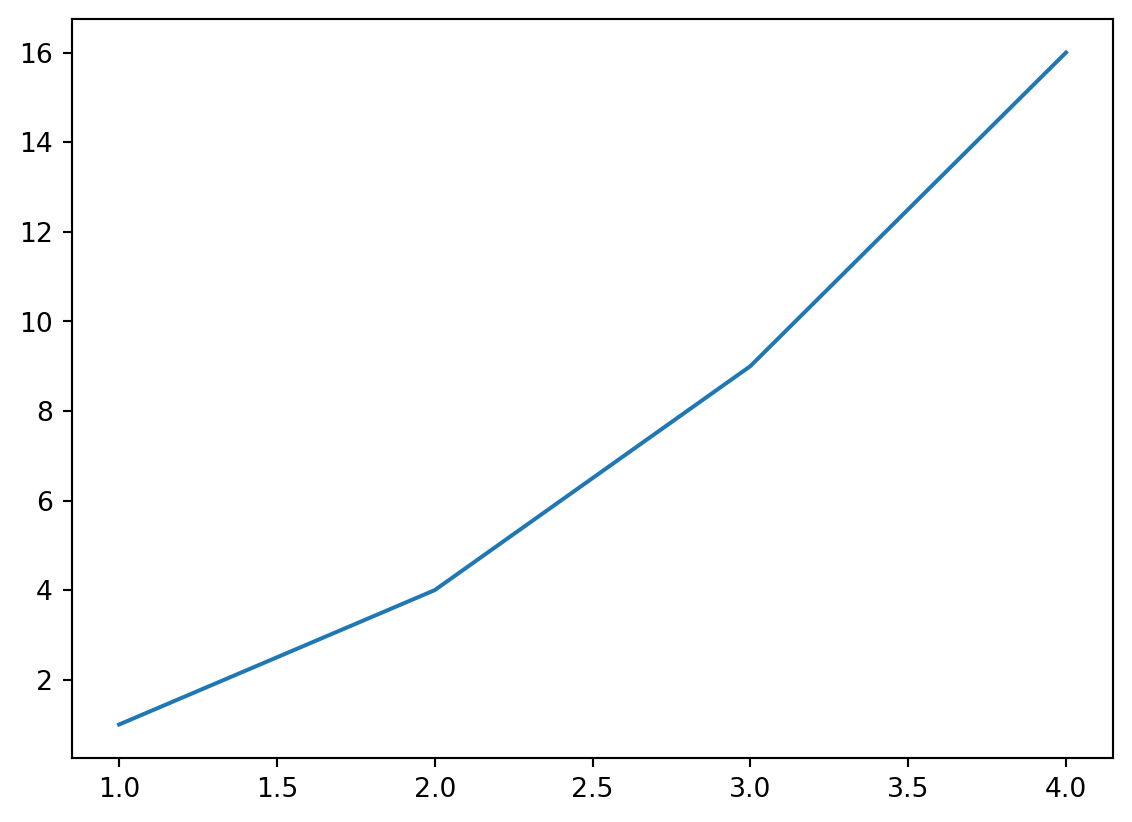{width=566 height=411}
:::
:::
Simple Code Display:
summary(data)
mean(variable)With Syntax Highlighting:
import pandas as pd
df = pd.read_csv("data.csv")
print(df.head())Executable cells run code and show output in your document.
Callouts
::: {.callout-note}
This is a standard note callout.
:::
::: {.callout-tip title="Pro Tip"}
Always pilot your survey before deployment!
:::
::: {.callout-warning}
Remember to back up your data.
:::
::: {.callout-important appearance="simple"}
IRB approval required before data collection.
:::
::: {.callout-caution collapse="true"}
## Potential Issues
Click to expand details...
:::This is a standard note callout.
Always pilot your survey before deployment!
Remember to back up your data.
IRB approval required before data collection.
Click to expand details…
Tabsets
::: {.panel-tabset}
## Survey Methods
- Phone surveys
- In-person interviews
- Online questionnaires
## Analysis Tools
- Stata for statistical analysis
- R for data visualization
- Python for machine learning
## Best Practices
- Always clean your data
- Document your methodology
- Version control your code
:::- Phone surveys
- In-person interviews
- Online questionnaires
- WhatsApp surveys
- Stata for statistical analysis
- R for data visualization
- Python for machine learning
- Excel for basic calculations
- Always clean your data
- Document your methodology
- Version control your code
- Share reproducible results
Links and Images
# Links
[Visit IPA's website](https://poverty-action.org)
[Quarto Documentation](https://quarto.org/docs/)
# Images
{width=75%}Links: Visit IPA’s website and Quarto Documentation
Images: 
Custom Styling
::: {.border}
This content has a border around it.
:::
::: {.custom-summary-block}
This matches the site's summary block styling.
:::This content has a border around it.
This matches the site’s summary block styling.
Mathematical Expressions
# Inline math
The formula $E = mc^2$ is famous.
# Block equations
$$
\text{Treatment Effect} = \bar{Y}_{\text{treatment}} - \bar{Y}_{\text{control}}
$$Inline math: The formula \(E = mc^2\) is famous.
Block equations: \[ \text{Treatment Effect} = \bar{Y}_{\text{treatment}} - \bar{Y}_{\text{control}} \]
Tables
| Survey Type | Response Rate | Cost per Response |
|-------------|---------------|-------------------|
| Phone | 65% | $12 |
| In-person | 85% | $45 |
| WhatsApp | 78% | $3 || Survey Type | Response Rate | Cost per Response |
|---|---|---|
| Phone | 65% | $12 |
| In-person | 85% | $45 |
| 78% | $3 |
Next Steps
- Create Professional Documents: Combine these elements for research reports and analysis guides
- Customize Your Style: Add a
brand.ymlfile for consistent styling Learn more - Share Your Work: Publish to GitHub Pages, Netlify, or other platforms
- Collaborate: Use version control with Git to track changes
Try creating your own Quarto document using these elements. Start simple with headers, text formatting, and a callout, then add more complex features.
Learning Resources
Official Documentation
- Quarto Guide - Comprehensive documentation covering all features
- Authoring Guide - Deep dive into markdown and content creation
- Publishing Guide - How to share your documents online
Interactive Tutorials
- Hello, Quarto - Quick start tutorial for VS Code
- Computations - Learn to embed code and outputs
- Authoring - Advanced formatting and features
Examples and Inspiration
- Quarto Gallery - Showcase of real-world Quarto projects
- Awesome Quarto - Community-curated list of resources
Video Resources
- Introduction to Quarto - Overview and key features
- Academic Workflows with Quarto - Research-focused examples
Extensions and Tools
- Quarto Extensions - Add functionality with community extensions
- VS Code Extension - Enhanced editing experience
Community
- Quarto Discussions - Ask questions and share tips
- RStudio Community - Active forum for Quarto users